By using the sharing feature, you can share your created scenarios with other users via messaging apps, email apps, and more.
You can access the sharing option from the menu that appears when you tap the three-dot icon in the top-right corner of the scenario list.
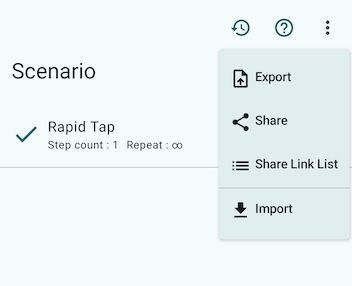
Alternatively, you can share individual scenarios from the menu that appears when you tap the three-dot icon on each scenario.
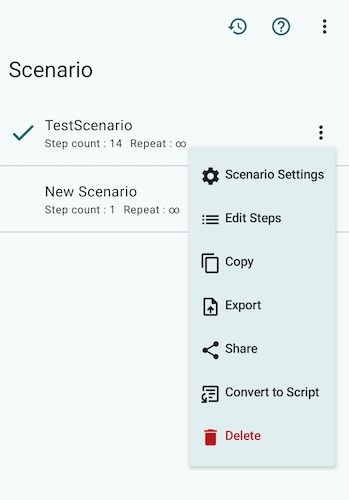
Sharing Scenarios
In the scenario sharing feature, you can select multiple scenarios to share at once.
You can choose between two sharing methods: Cloud Sharing and Local Sharing.
When you tap “Share” from the menu, you will be prompted to select which sharing method to use.
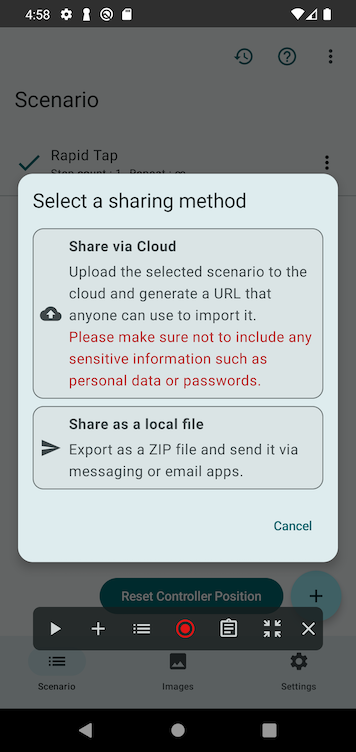
Cloud Sharing
The selected scenarios are uploaded to the cloud, and a URL (sharing link) is generated that allows anyone to import them.
Since anyone who has the URL can download the scenarios, please be careful not to include any personal information, passwords, or other sensitive data in the shared scenarios.
In addition, sharing links have an expiration period. After a certain amount of time passes from when the link is created, the link will be automatically deleted.
You can view your shared URLs by tapping “Shared Link List” from the three-dot menu at the top right of the scenario list.
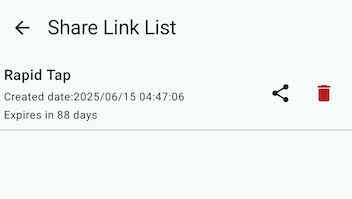
You can retrieve the URL again by tapping the share icon to the right of each link.
You can also manually delete links using the trash icon. Once a link is deleted, the scenario can no longer be downloaded using that link.
Please delete links if you shared them by mistake or no longer need to share them.
Local Sharing
The selected scenarios are first exported as a single file with the .tapezy extension, and then compressed into a ZIP file. You can then share this ZIP file with other users via messaging or email apps.
Sharing Script Scenarios
Script-based scenarios cannot be shared using this feature.
To share script scenarios, please use the export option available in the script editor.