In this lesson, you’ll create a scenario that repeatedly taps a specific location.
You will learn:
✅ The basic flow of creating a scenario, adding a step, and starting playback
✅ How to configure a tap step and verify its behavior
📥 Download the prepared scenario
(optional – for reference or comparison)
1. Create a Scenario
We’ll start by creating a new scenario.
Tap “Create your first scenario” in the middle of the screen.
If you already have one or more scenarios, tap the + button at the bottom-right corner to add a new one.
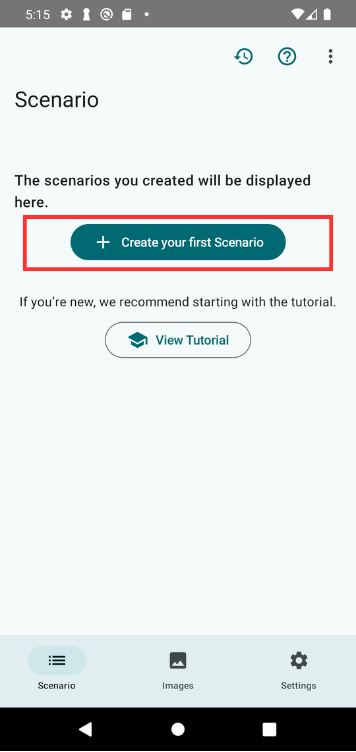
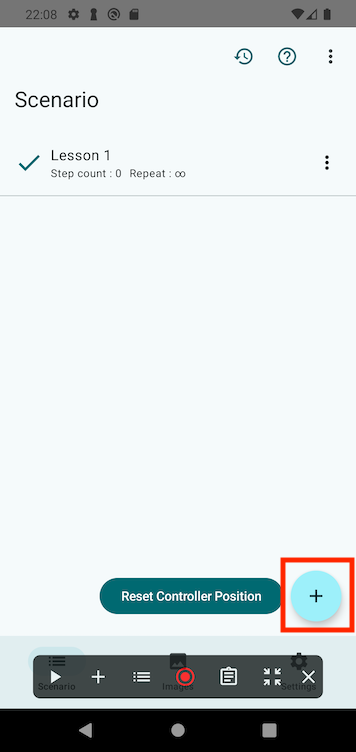
Give your scenario a name, such as “Lesson 1”, and tap OK.
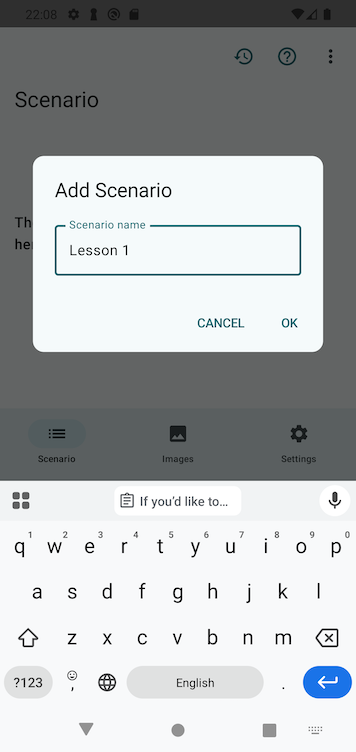
Once created, the scenario controller panel will appear at the bottom of the screen.
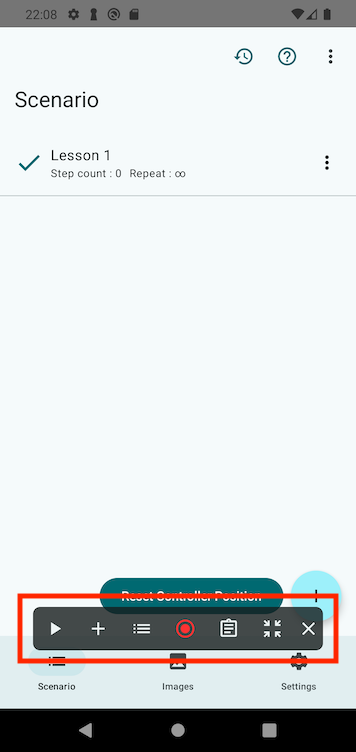
2. Open the Practice App
Open the TapEzy Practice App you installed during setup.
On the home screen, tap the button labeled:
“Lesson 1・2 Basic Tap / Multiple Steps”
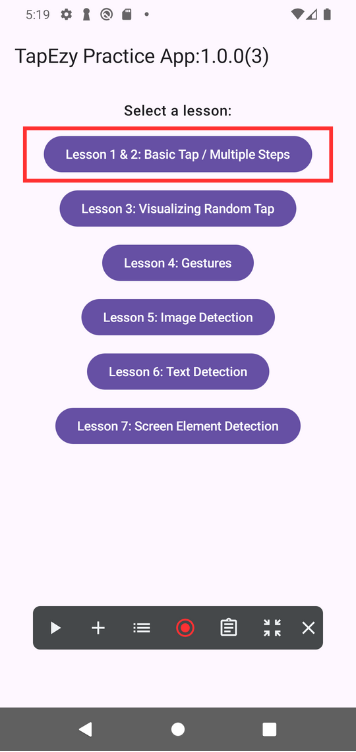
This opens a screen with buttons labeled A, B, and C.
When you tap any of these buttons, a “Tapped!” label appears near the button to indicate it was recognized.
Try tapping Button A to see the reaction.
3. Add a Tap Step in TapEzy
Next, we’ll add a step in TapEzy to tap Button A in the practice app.
Tap the + button on the scenario controller and select Tap as the step type.
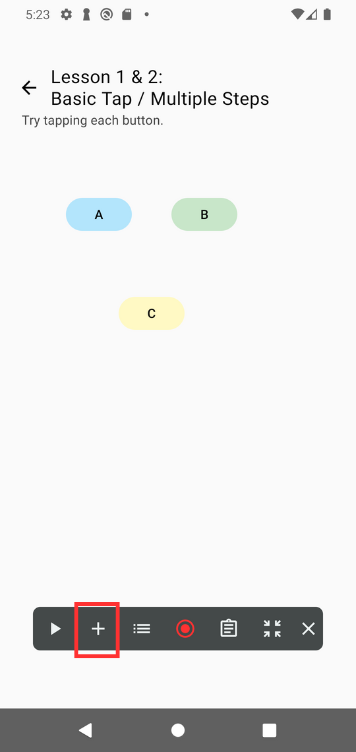
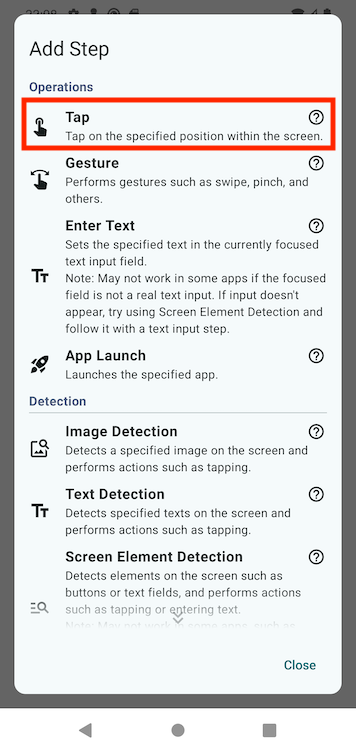
The tap position tool will appear.
Touch the A button to set the tap location, then tap OK at the bottom of the screen to confirm.
After adding the step, the step list will open—make sure your new step is listed.
Close the list by tapping the Close button at the bottom-right.
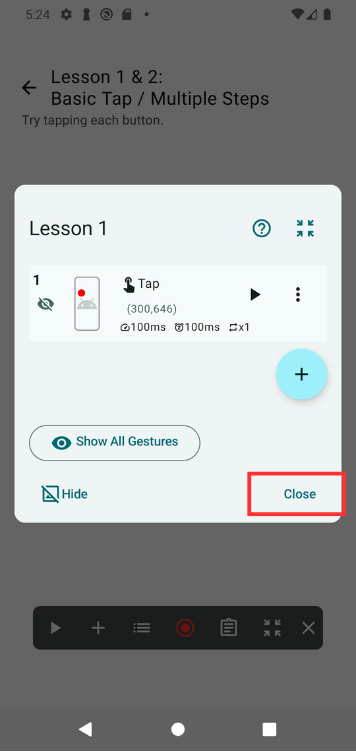
4. Run the Scenario
Let’s run the scenario and confirm the tap works.
Tap the ▶ button on the scenario controller to start playback.
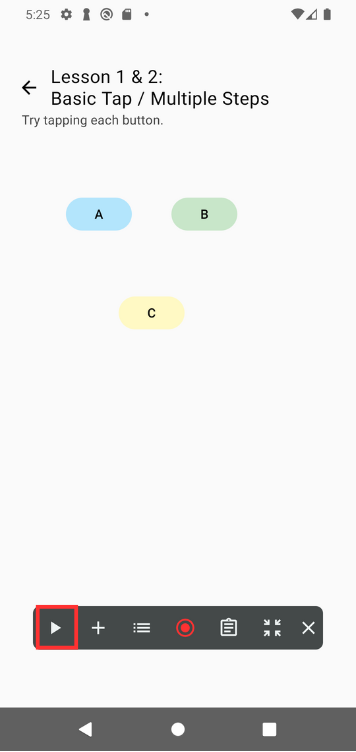
You’ll see TapEzy continuously tap Button A.
To stop playback, tap the ■ button.
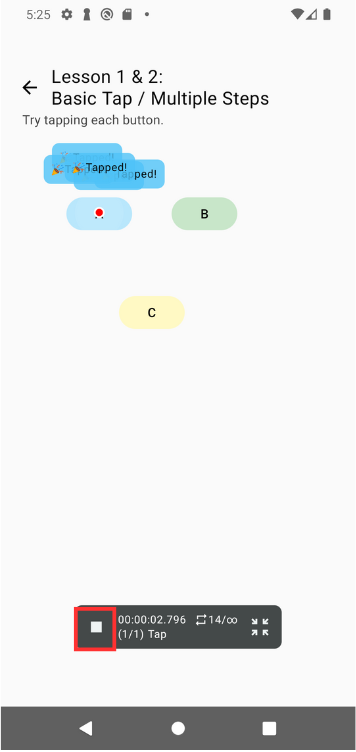
Since only one tap step has been added, the scenario will tap the same spot repeatedly.
This is because the default playback setting is to loop infinitely.
Summary
In this lesson, you created a simple tap scenario and experienced the full flow—from scenario creation to execution.
If you’d like to adjust settings further, check out the detailed guides below: